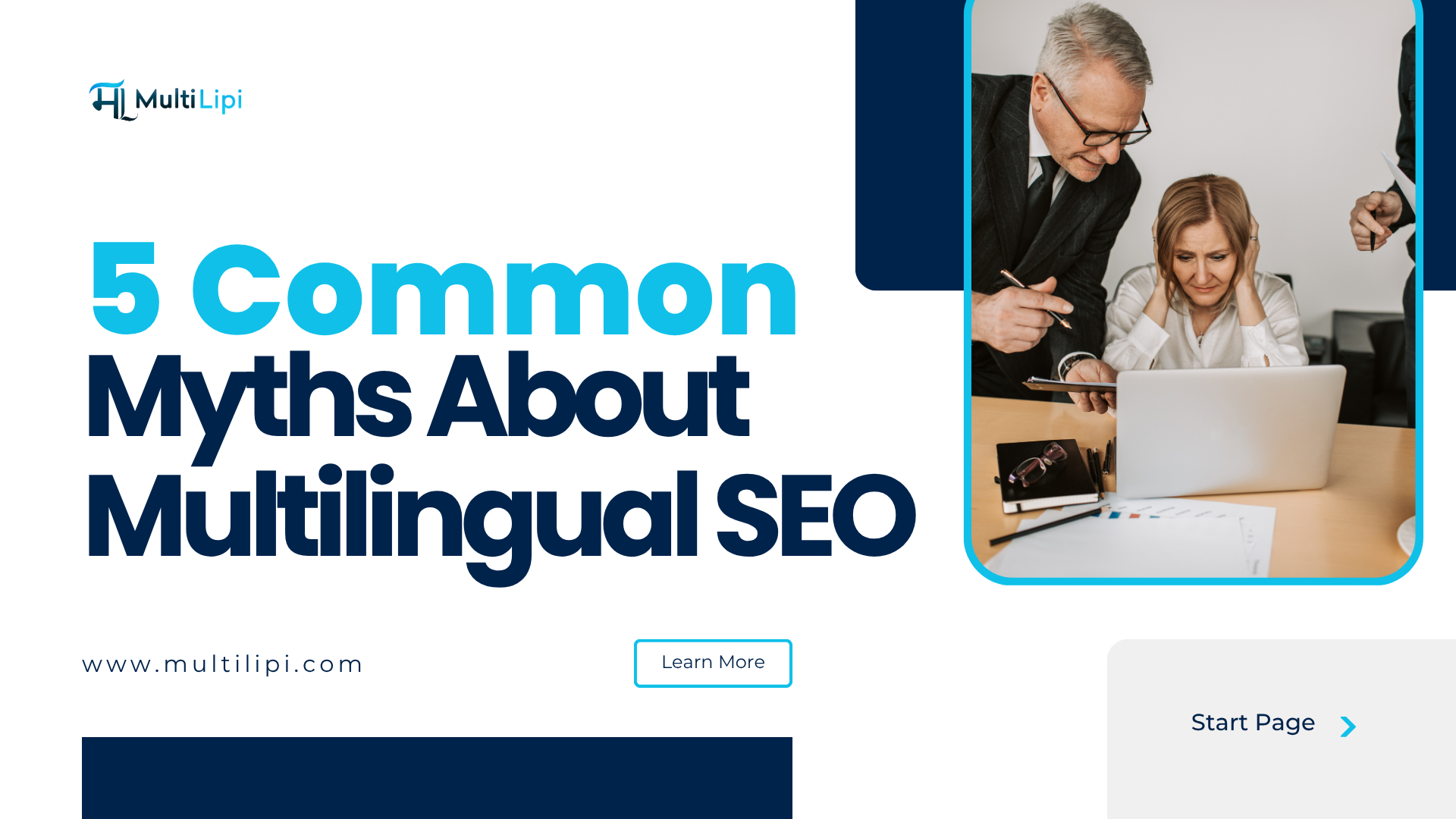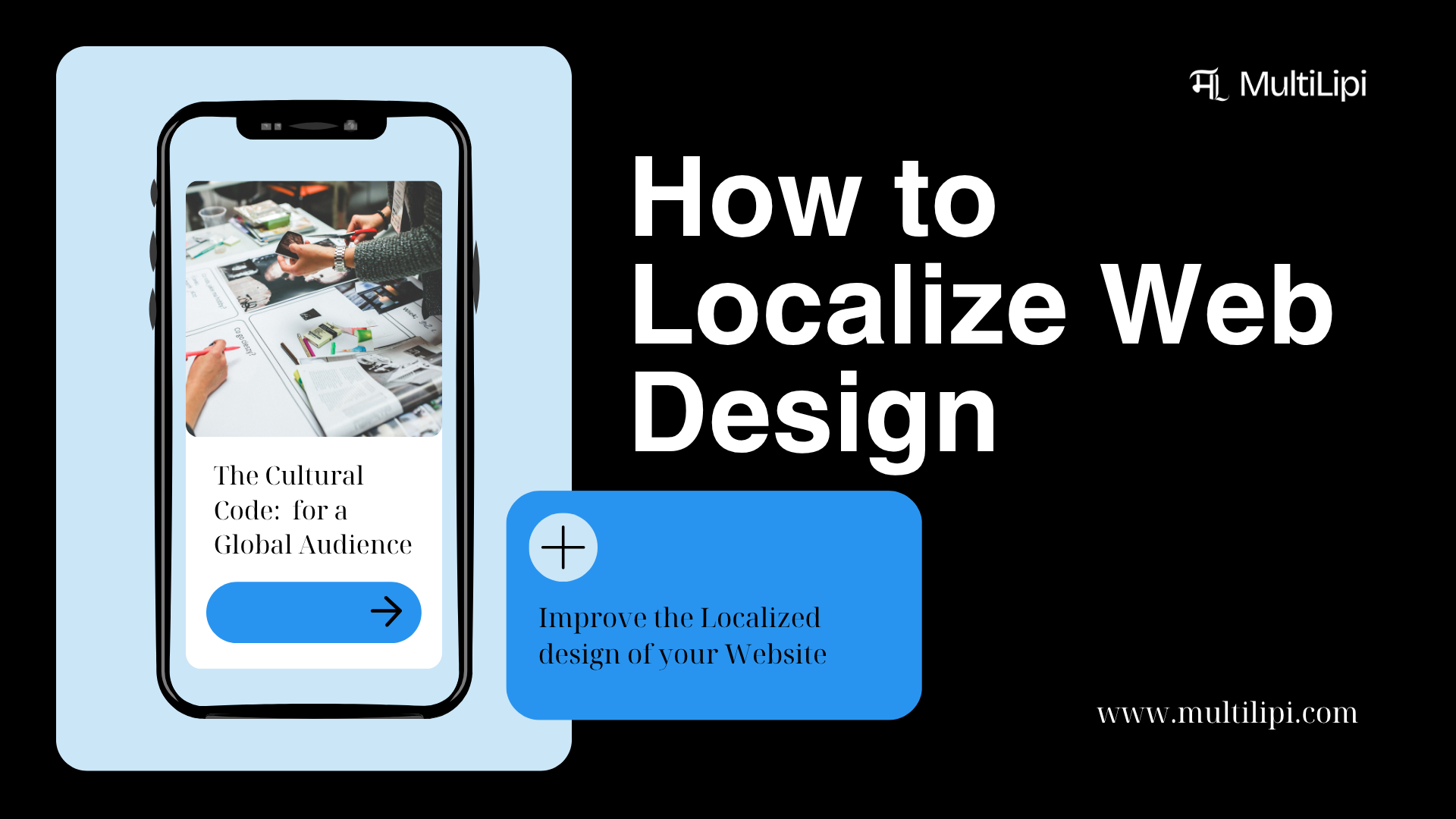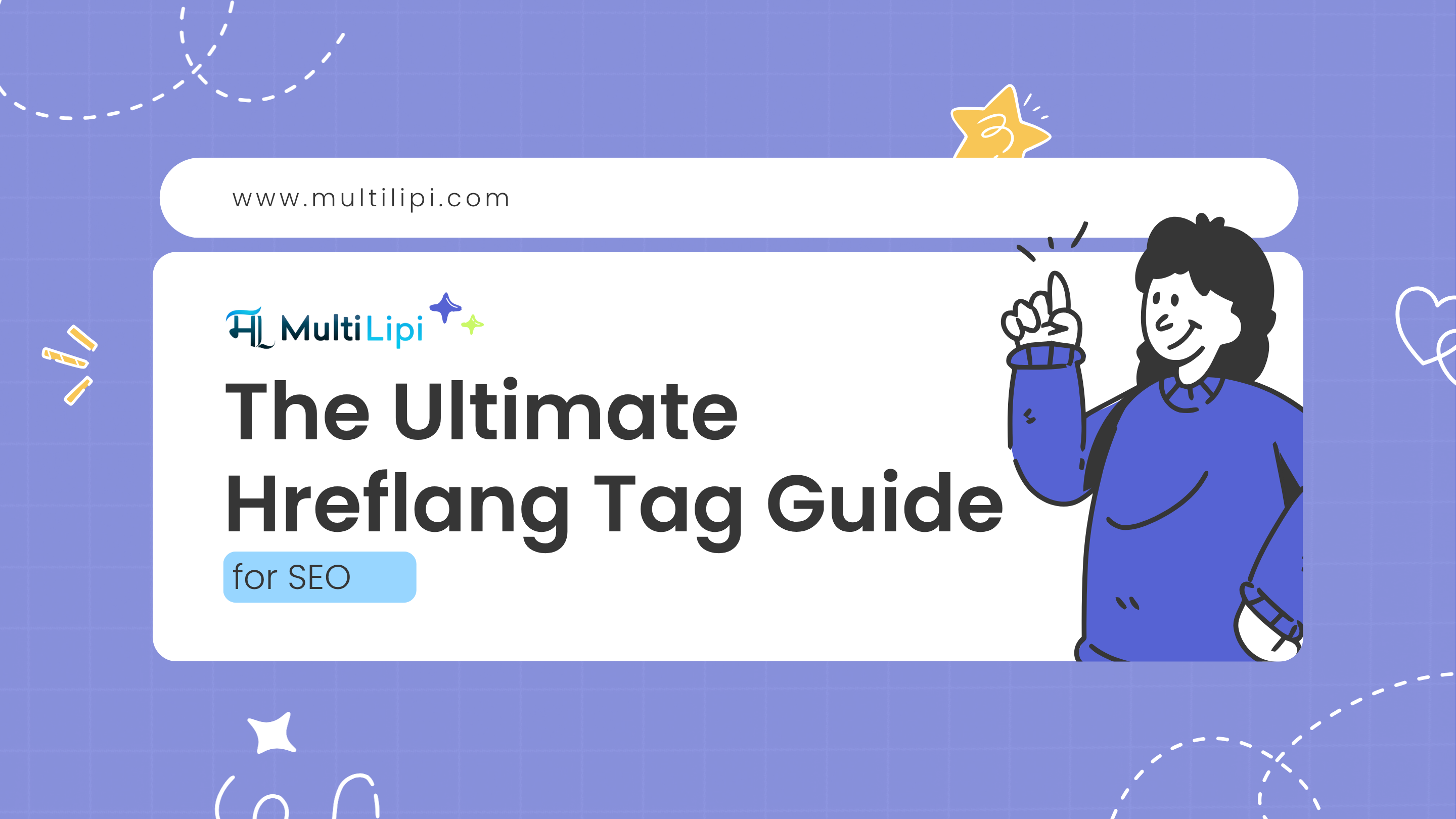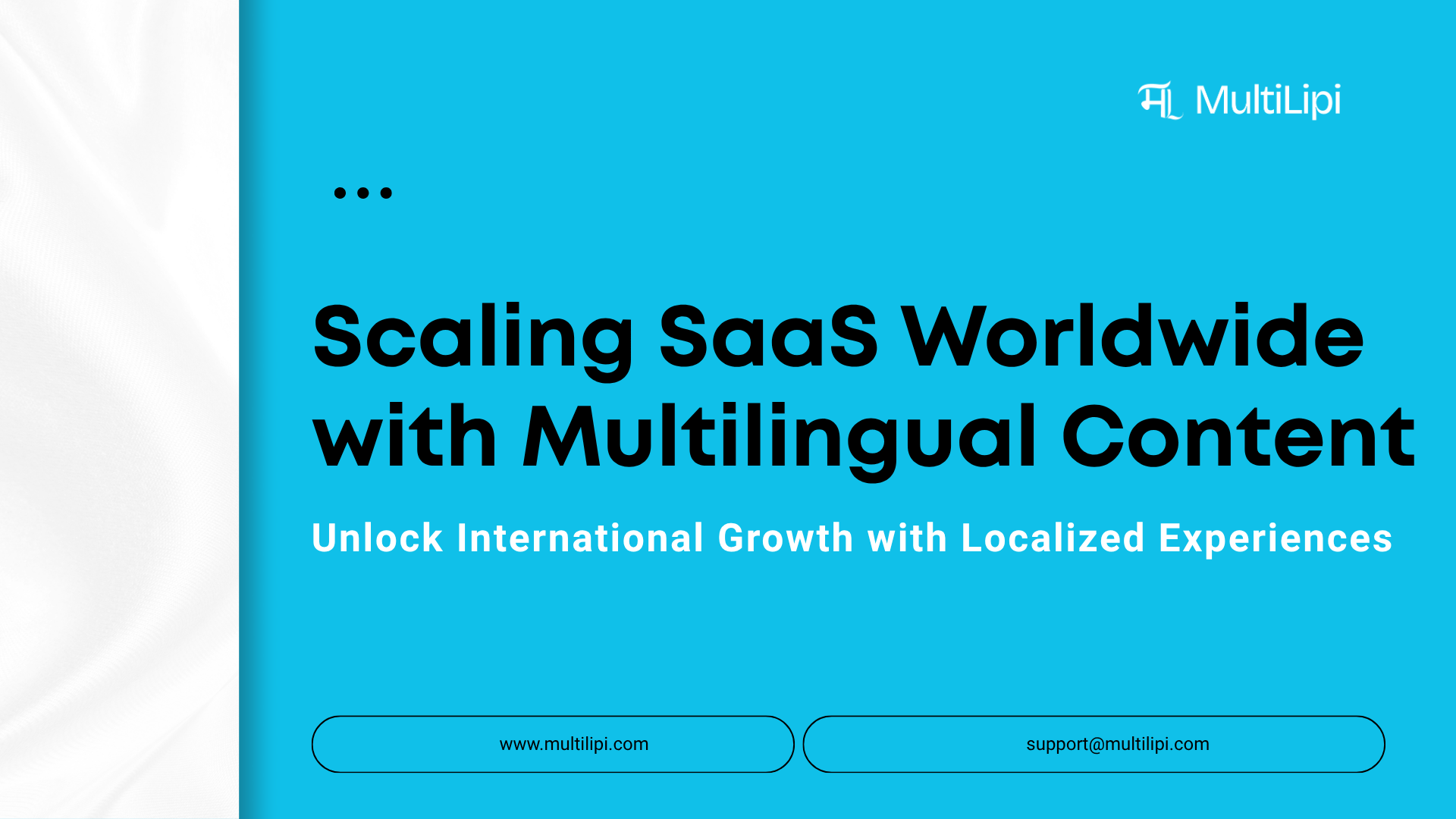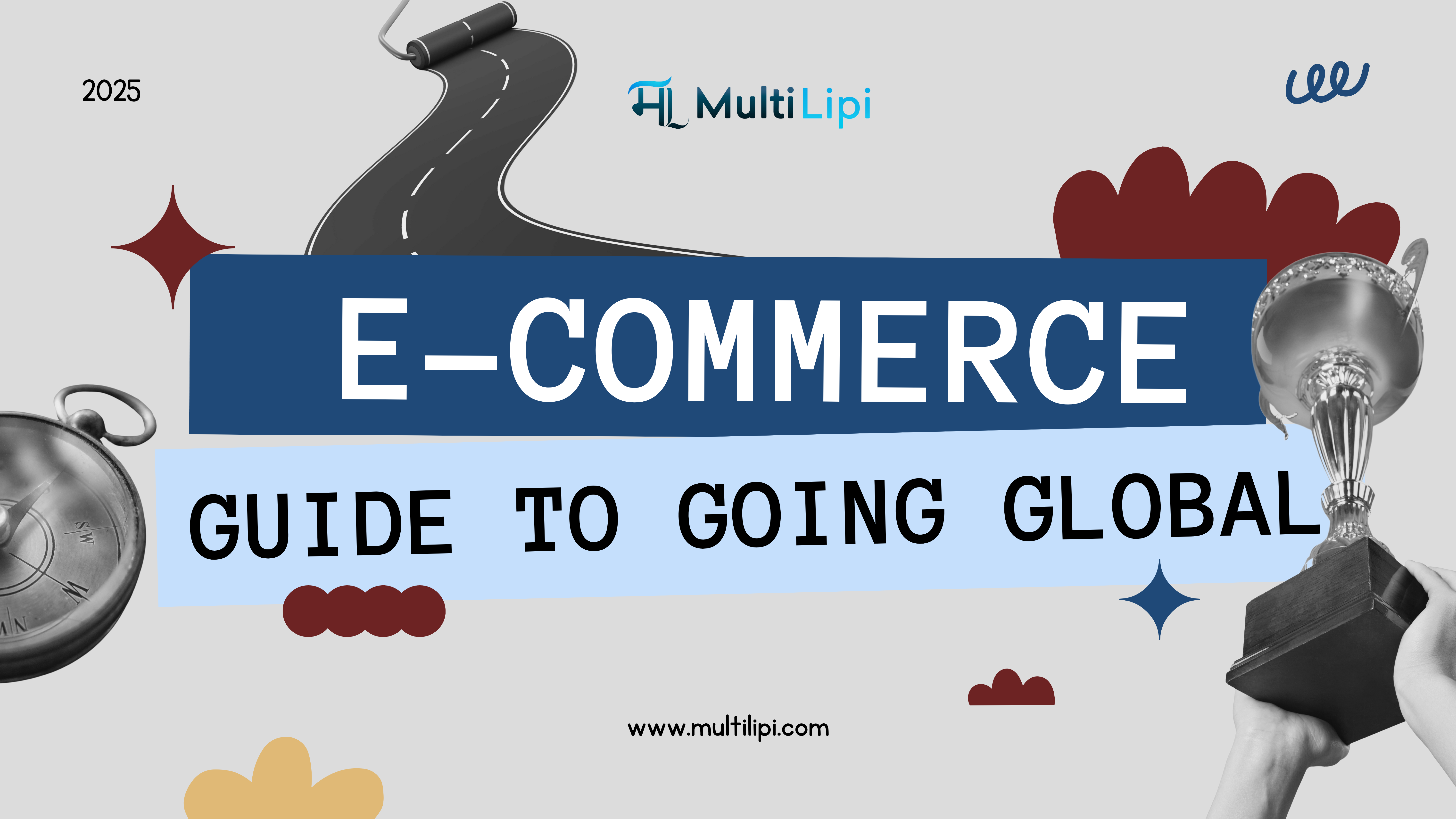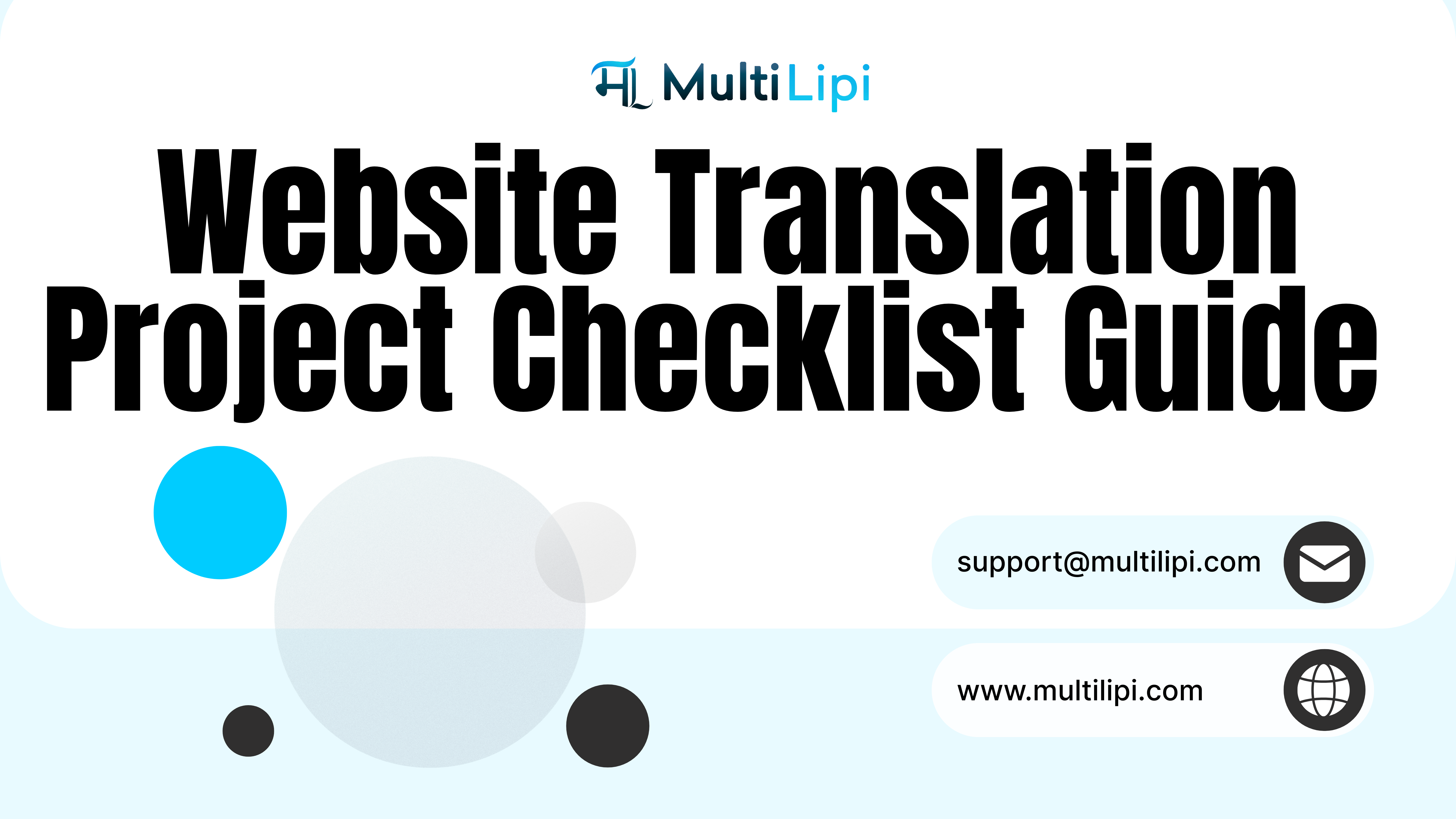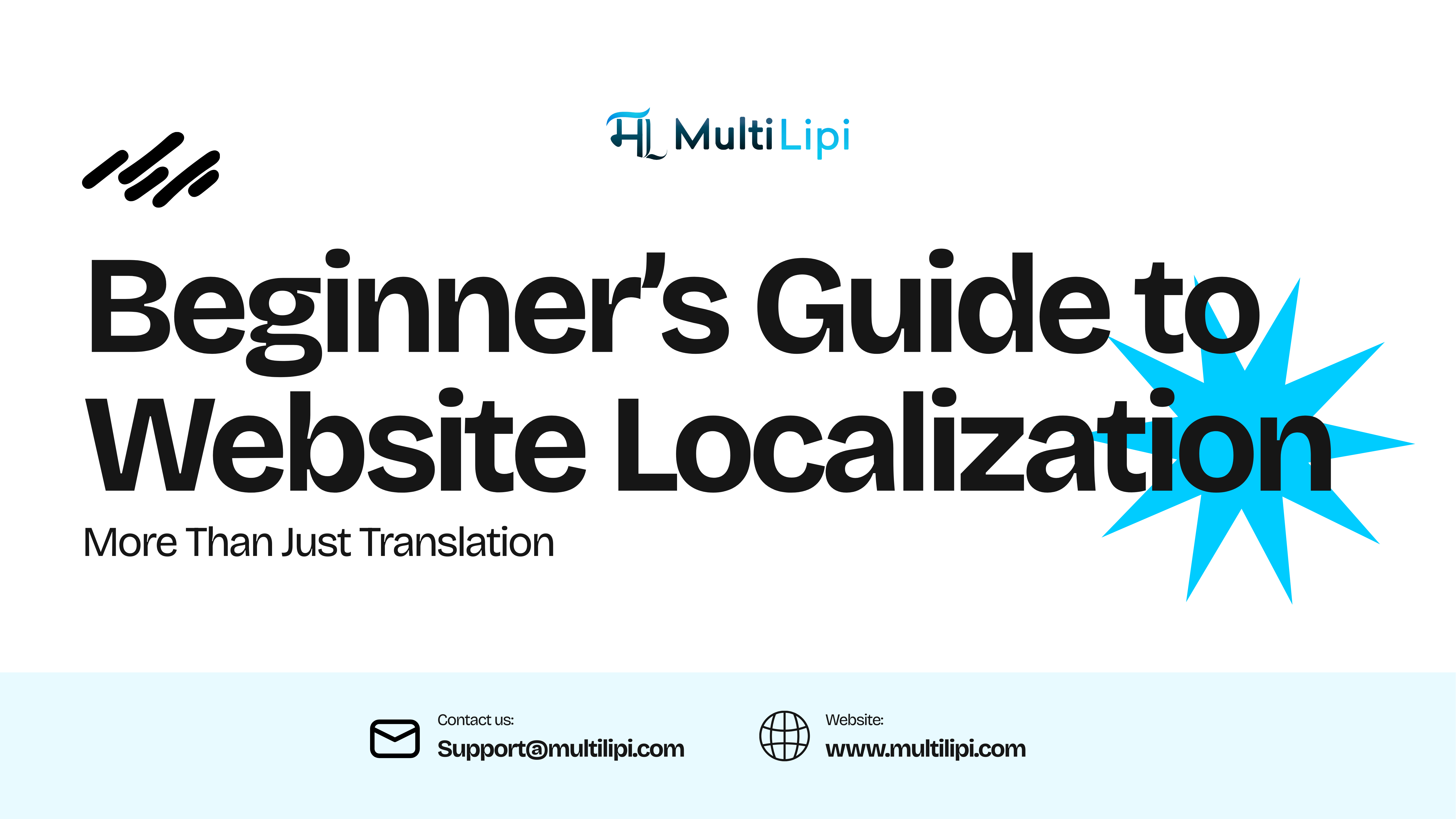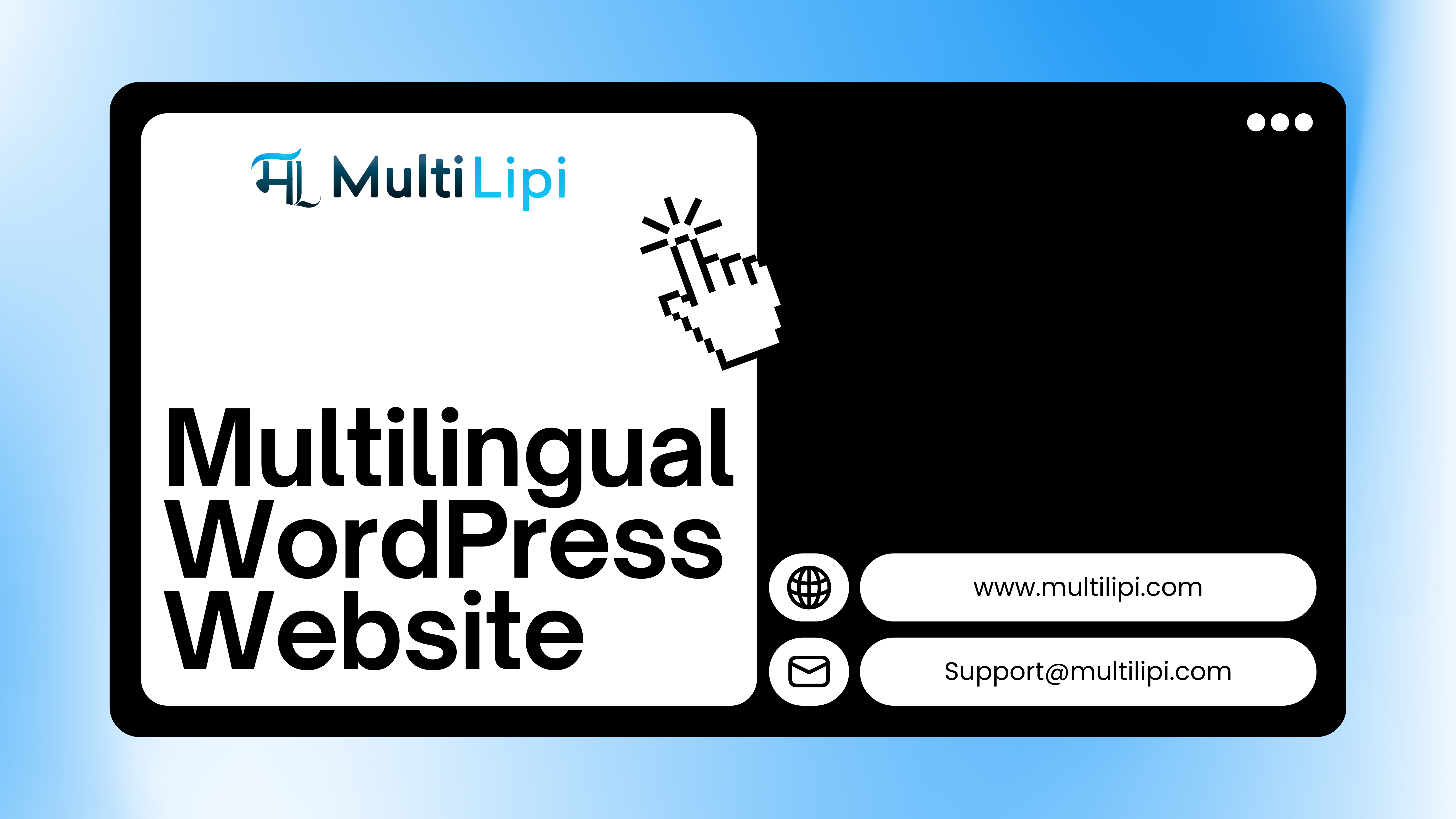अपनी वेबसाइट का अनुवाद करें
AI के साथ और इसके लिए ऑप्टिमाइज़ करें
बहुभाषी एसईओ
AI के साथ अपनी वेबसाइट का अनुवाद करें, SEO समस्याओं को ठीक करें, स्मार्ट सामग्री सुझाव प्राप्त करें और अपनी टीम के साथ सहयोग करें। एनालिटिक्स और त्वरित संपादन के साथ 120+ भाषाओं में लॉन्च करें
4.8
जी 2