क्या मैं अपने अनुवादों को मल्टीलिपि में आयात/निर्यात कर सकता हूँ?
हाँ! MultiLipi का उपयोग करके आपके अनुवादों को आयात और निर्यात करने के लिए सहज समर्थन प्रदान करता है .csv नहीं तो .json फ़ाइलें। यह सुविधा टीमों के लिए अनुवादों को ऑफ़लाइन थोक में प्रबंधित करना और उन्हें आसानी से वापस अपलोड करना आसान बनाती है।
अनुवाद आयात करने के लिए चरण-दर-चरण मार्गदर्शिका
अपने अनुवाद अपलोड करने के लिए नीचे दिए गए चरणों का पालन करें:
1. भाषा संपादक पर जाएँ
-
अपने पास जाएँ मल्टीलिपि डैशबोर्ड
-
पर क्लिक करें "भाषाएँ" के तहत "अनुवाद" साइडबार पर अनुभाग
-
अपनी इच्छित भाषा जोड़ी ढूँढें (जैसे, अंग्रेज़ी → हिंदी)
- क्लिक करें आइकन संपादित करें भाषा के बगल में
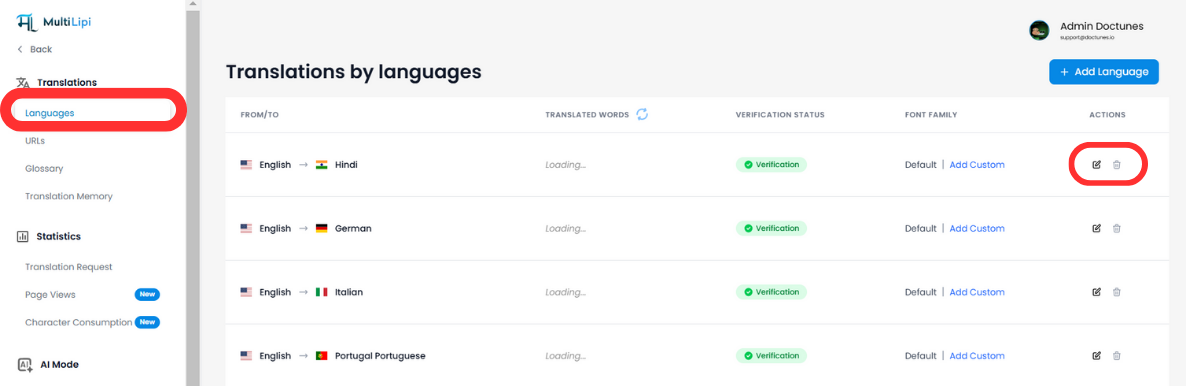
2. अनुवाद संपादक खोलें
- संपादक आपके मूल और अनुवादित पाठ जोड़े दिखाता है
- अनुवाद प्रबंधित करने के लिए शीर्ष-दाएँ नियंत्रणों का उपयोग करें
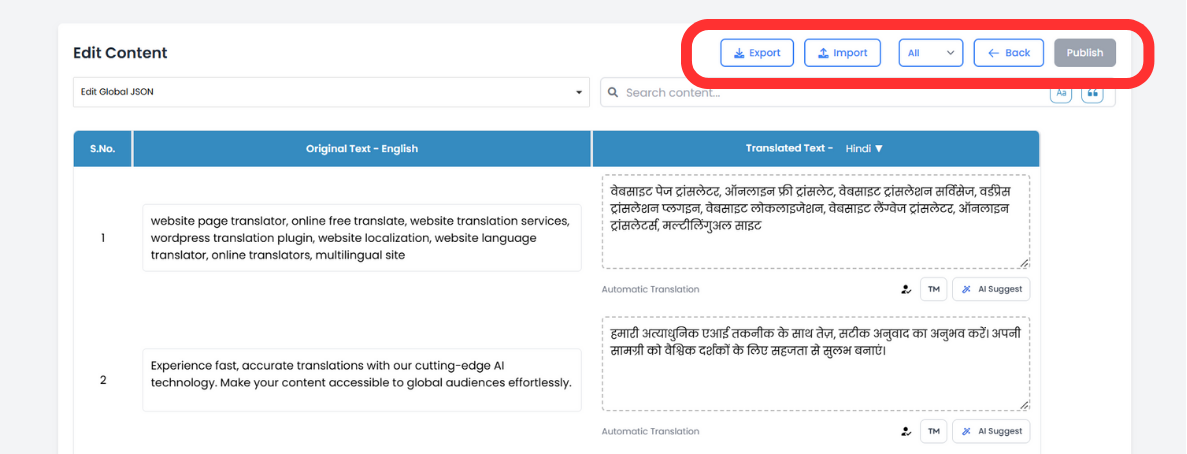
3. "आयात" बटन पर क्लिक करें
- अनुवाद तालिका में सबसे ऊपर, "आयात" मूर्ति
4. अपनी फ़ाइल अपलोड करें
- एक पॉपअप दिखाई देगा जो आपको संकेत देगा एक का चयन करें .json नहीं तो .csv रेती
- यदि लागू हो तो उप URL चुनें
- क्लिक करना अपलोड परिवर्तनों को लागू करने के लिए
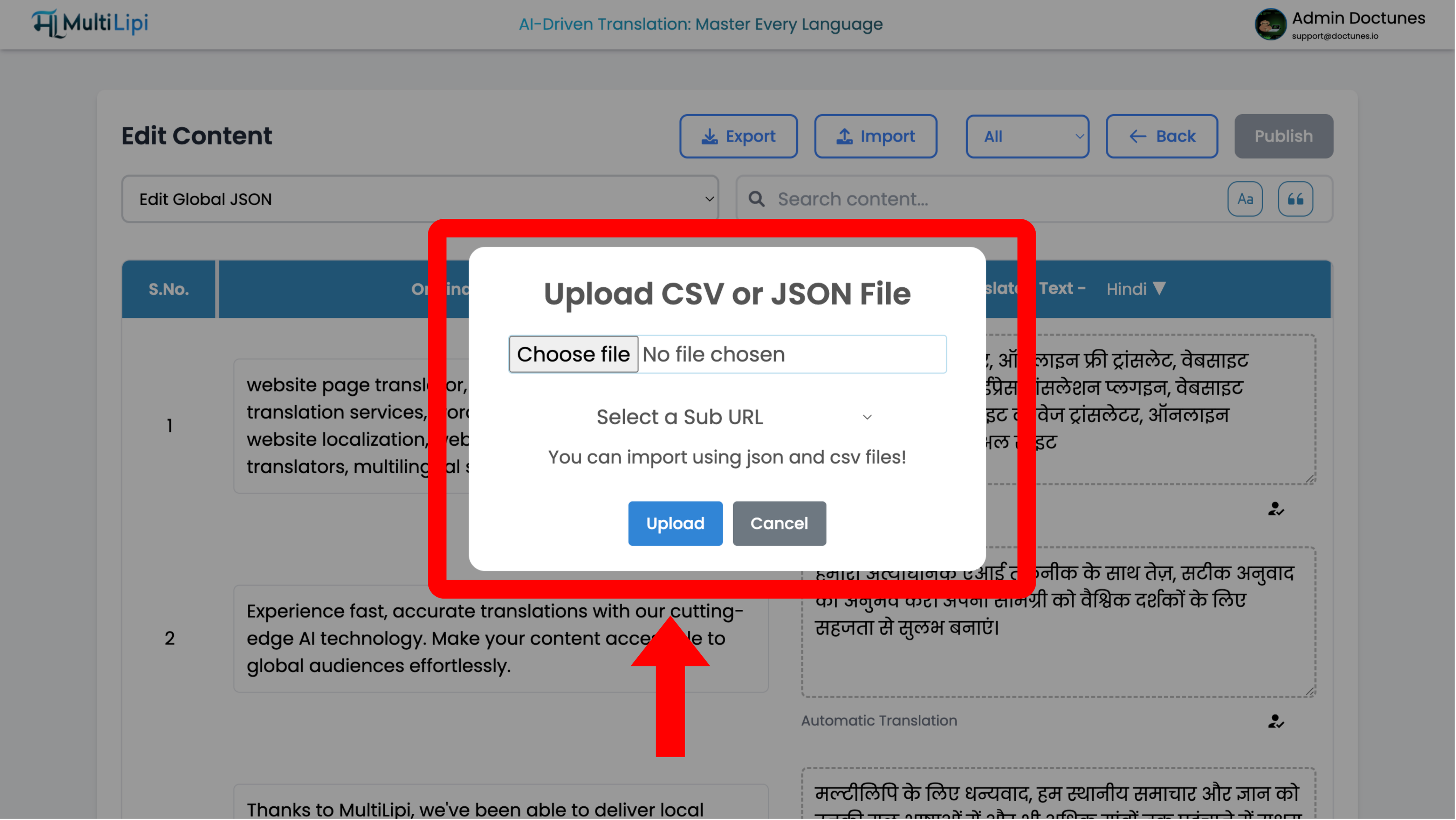
बस इतना ही - आपके अनुवाद स्वचालित रूप से अपडेट हो जाएंगे!
निर्यात अनुवाद (वैकल्पिक)
- आप मौजूदा अनुवादों का उपयोग करके भी निर्यात कर सकते हैं "निर्यात" आयात विकल्प के बगल में बटन।
यह आपके अनुवादों को बैकअप या संपादन के लिए तैयार संरचित प्रारूप में डाउनलोड करेगा।

टिप्पणियाँ